ēCO Virtual Branch allows you to manage your money from any personal computer with Internet access. View your balances, make transfers between accounts, check recent transactions, and much more.
To set-up ēCO Virtual Branch:
- Click the “Enroll” button.
- You must have a PIN. If you do not have a PIN, please reach out to your favorite branch to set one up.
- Next, enter the requested information.
- After the correct information is submitted, you will be asked to set-up a Logon ID, Security Code, and enter your email address.
- You will receive an enrollment confirmation upon a successful enrollment.
After three unsuccessful logon attempts, you will be locked out of your account. If this occurs, please call: 866-964-0723
Through ēCO’s Virtual Branch, you also have access to e-Statements, Secure Messaging and ēCO Bill Pay.
e-Statements
e-Statements allow you to conveniently access your monthly statement, while saving paper and time. e-Statements are stored in Virtual Branch for up to 24 months.
- To set-up e-Statements:
- Hover over “Services” within Virtual Branch.
- Follow prompts.
Secure Messaging
Once you’re logged into ēCO Online Banking, you can communicate with ēCO securely using the messaging option. Under Options, select the Messages button. The Message option sends a direct message to ēCO. Because the message is secure, you can include your personal information or account information without any concern. Messages are monitored by ēCO’s staff and answered in a timely manner.
ēCO Bill Pay
Whether you want to make a single payment or set-up a recurring payment, ēCO Bill Pay simplifies the process.
Sign up now by logging into your ēCO Virtual Branch and selecting the Bill Payment tab. Online Bill Pay is free when you use e-Statements. You must have a Share Draft (checking account) with ēCO for Online Bill Pay services.
Bill Pay Support: 877-570-7141
The ēCO Mobile App is available for download. Your ēCO Credit Union Mobile App offers you the most effective tool yet for managing your finances, while saving time, miles and money.
If you’re new to mobile banking, welcome to an easy way to get the most from your ēCO Credit Union accounts. Getting started is easy.
To set-up ēCO Mobile:
- Make sure you have an ēCO Virtual Branch log-in set up. If you don’t, go here for step by step instructions.
- Search “ēCO Credit Union” in your phone’s App Store or follow the links below. Click Download or Install.
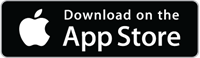
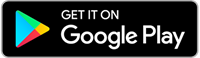
- Once downloaded, open the App and log-in using your ēCO Virtual Branch log-in information.
With ēCO Mobile, you can:
- Check Your Balances
- View Transaction History
- Transfer Funds
- Make Check Deposits with Mobile Deposit
- Pay Bills
We know that convenience is important to our members. Through Mobile Deposit, you can deposit a check into your ēCO account from the convenience of your home, at your favorite coffee shop down the street, or even, while you are on vacation.
Mobile Deposit Limits
- Daily Amount Limit: $5,000
- Transaction Amount Limit: $3,000
Please note:
- Member must be enrolled in ēCO Virtual Branch to access Mobile Deposit.
- A standard hold may be placed on checks.
- Checks should be endorsed with the payee name, account number, and “ēCO Mobile Deposit.” If the check does not have proper endorsements, it will be rejected. Checks will also be rejected if the image is distorted or unclear.
- If a check is rejected, you will be notified via the email address on file for your account.
- We do not accept foreign or third-party checks.
- There is no fee to use Mobile Deposit.
- ēCO Credit Union reserves the right to deny, suspend, or revoke Mobile Deposit access without prior notice.
Voice Response is an automated system that allows you to access your account balances and make transfers by phone.
To get started:
- Call (205) 250-6141
- Enter your Account Number
- Enter your PIN
- Follow the prompts to access your account information
If you need additional assistance or would like to set-up a pin, call your favorite eCO Branch.